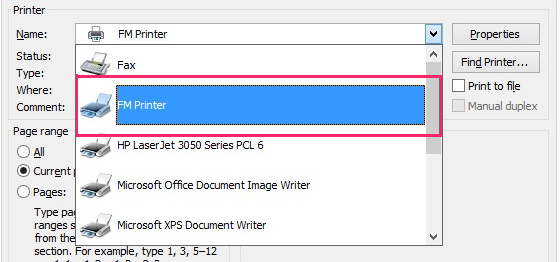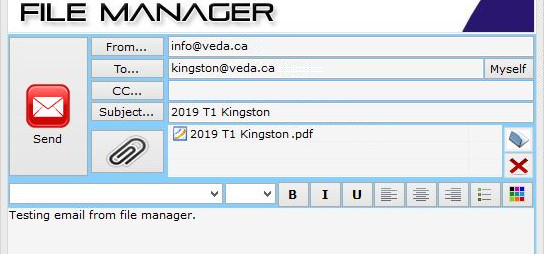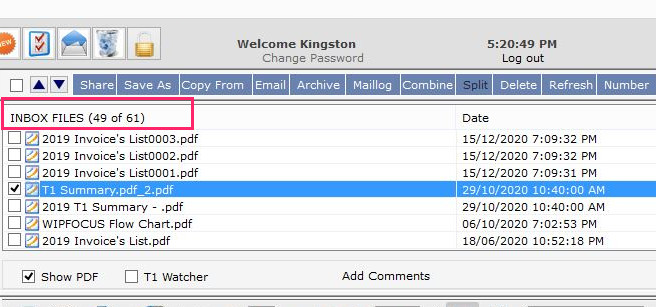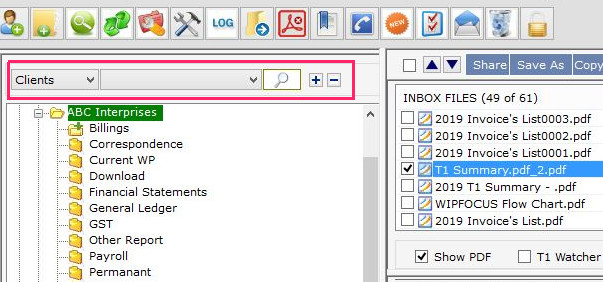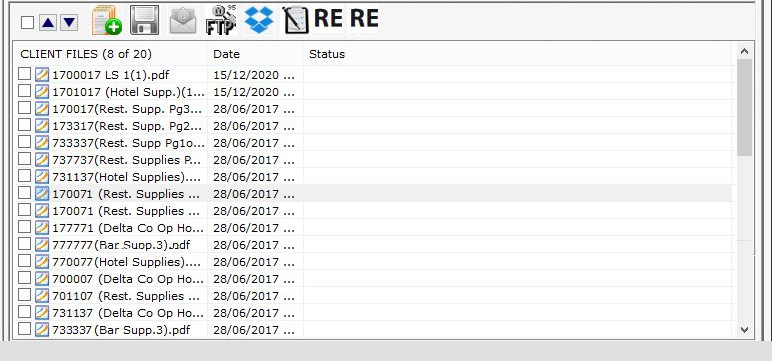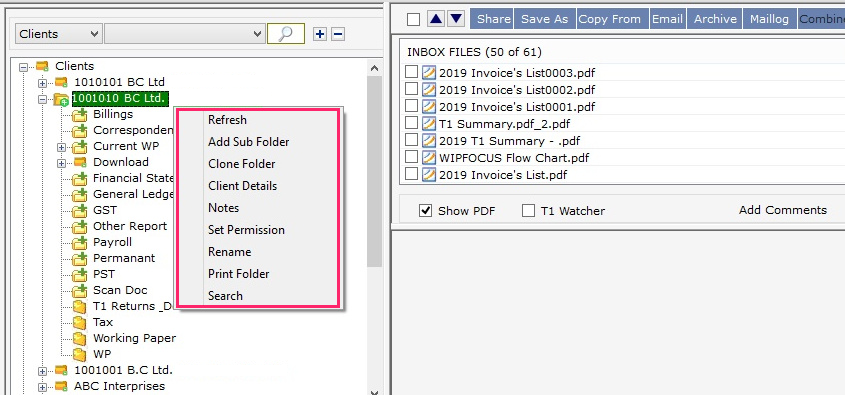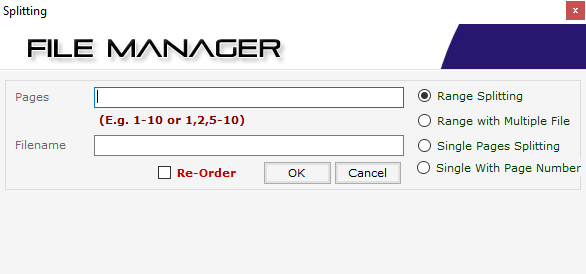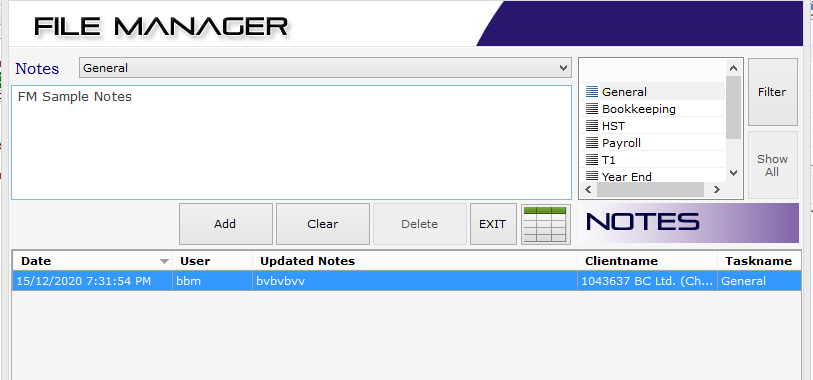How File Manager Works
File Manager is designed to be a document manager to organise client files on the local server for office use. Cloud files (from My Business App) can be synced directly with the clients archive folders, whereas files that come through email, or mail can be printed or scanned directly to FIle Manager inbox. From inbox the files can be archived to respective client folders and shared between staff/users.
File Manager makes it easy to manage client files locally. These files are also available for online access for accountants and for their clients.
Top Features
An advanced archive manager with built in file editing and viewing tools, that makes every file operation say viewing, pdf editing, sharing, archiving etc. possible without opening multiple windows.
Here are some of FIle Manager top features which include client file management into archive folders, view, edit, merge or split pdf files, share with other user/staff in File Manager, or share as email etc.
File Manager Printer
File Manager printer is a print driver that enable users to print directly to the File Manager inbox.
Printing to File Manager inbox
How to print to File Manager inbox. Open the document such as excel, word, images etc to be printed, select print from file menu or press ctrl+p key combination. When the print dialogue box appears, select the printer to “File Manager printer (instead of default printer)”. Press enter/ok to start printing to File Manager inbox.
Users and staff access
Users and staff.
File Manager can be configured for multiple users and staff. Administrators have full access to client files, whereas staff has read access only by default. This adds control over file deletion.
Remote sharing: Client version of File Manager can also be installed in the clients office, and configured to share files remotely.
Pdf tools for Document Editing
File Manager has a built in document viewer to view pdf files which makes easy to view documents without opening any other document viewer software.
File Manager for paperless office experience
Print or scan any file (digital or hardcopy) to File Manager inbox and archive to client folders.
Quick access to all client files.
Easy editing and sharing files.
Activity log and history
Track all file archiving and sharing.
- The log section, helps to keep track of every change such as file operations, details of sharing between staff.
- Notes for client files and status of client files to monitor action taken.
- Archive previous year files for future reference.