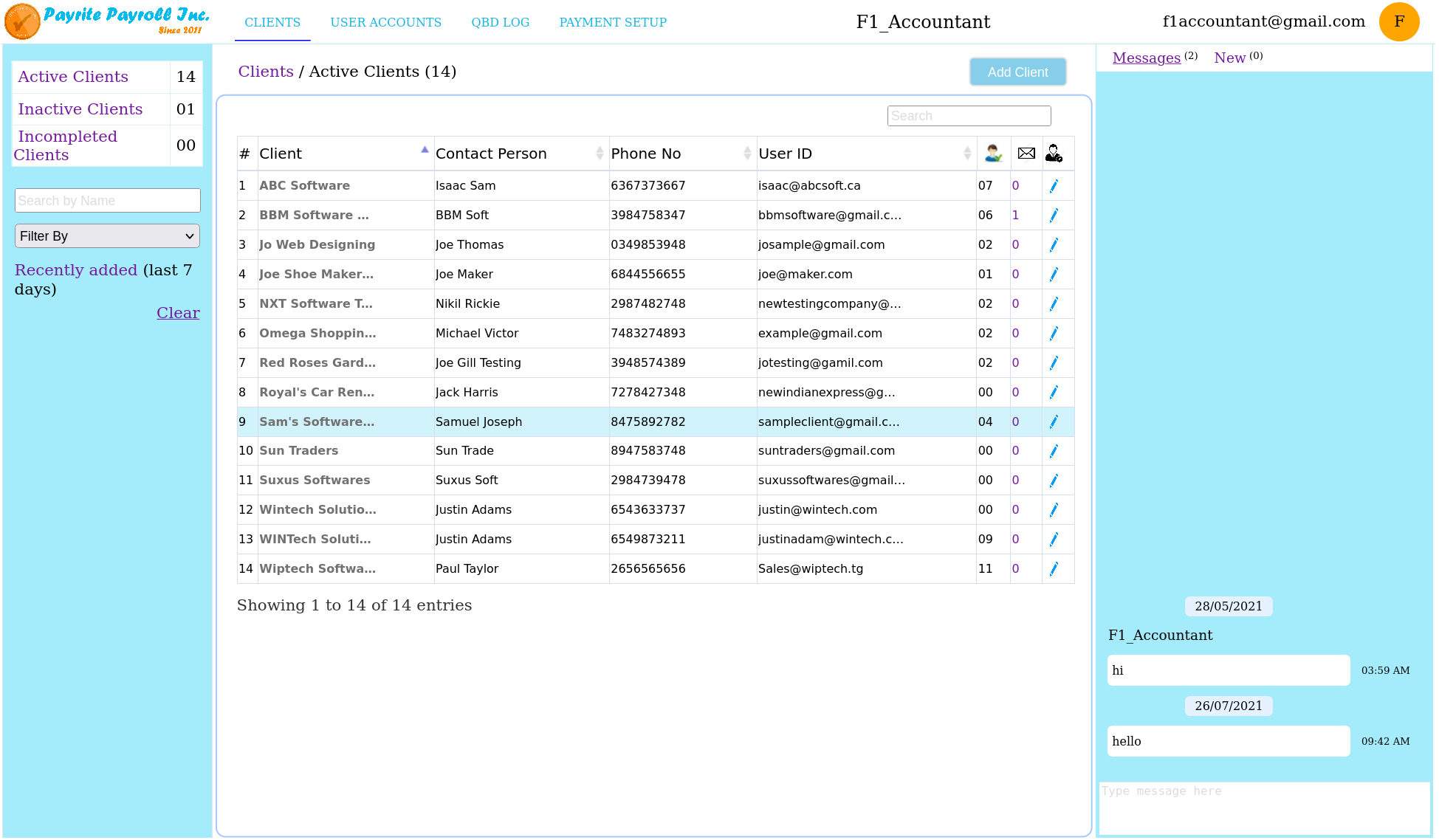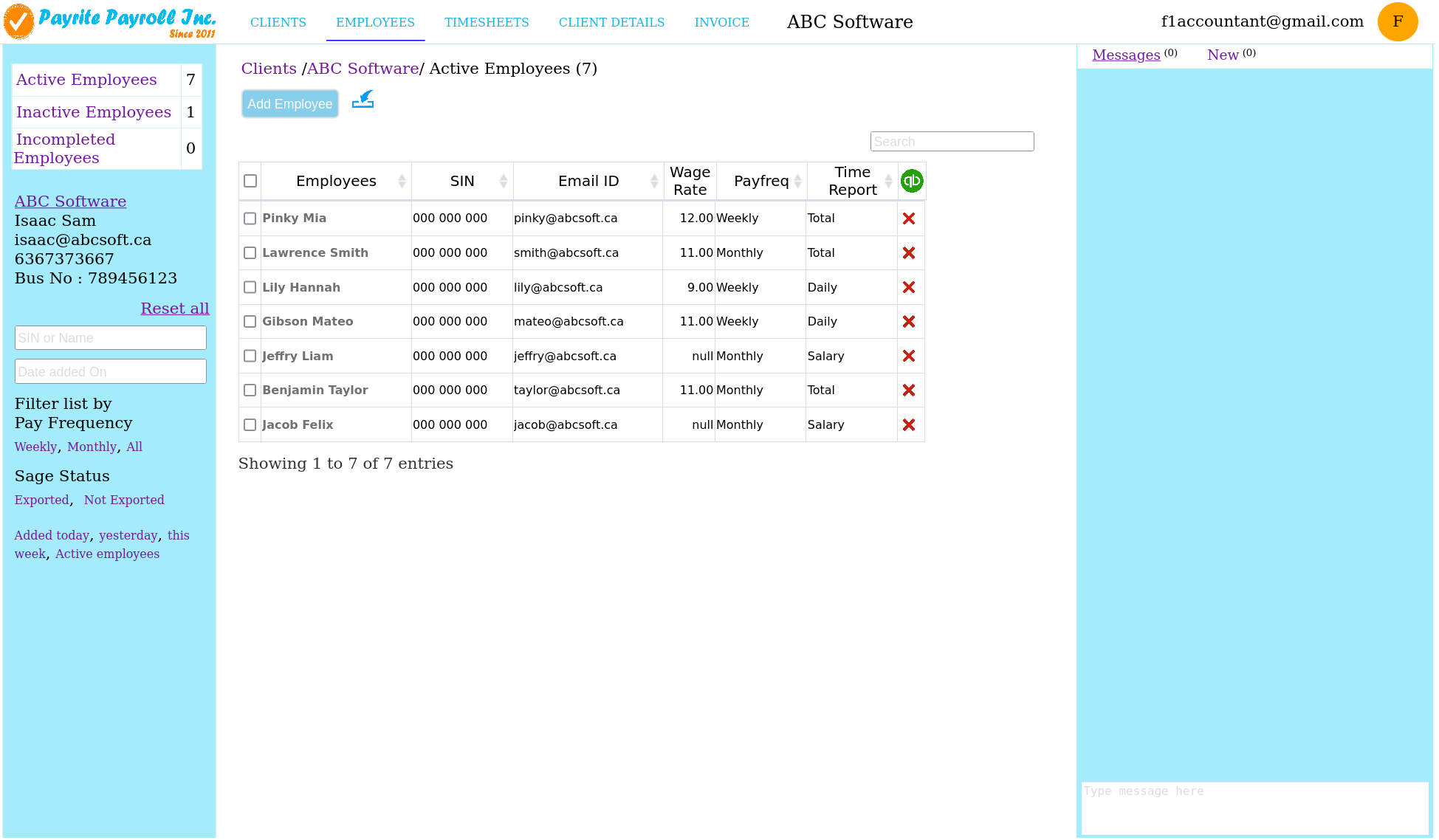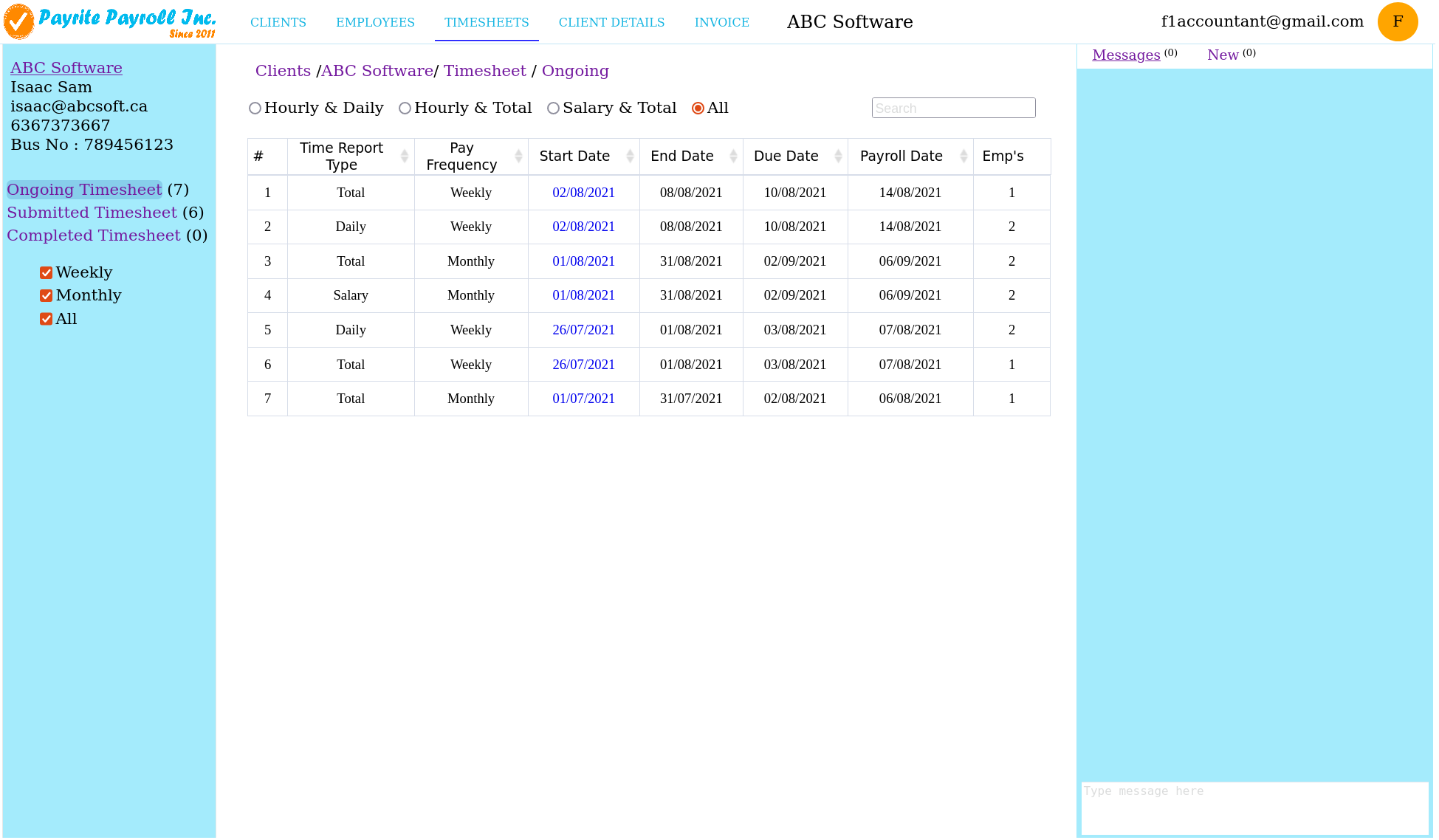Now you can submit your payroll information using payrite on your smart phone.
How to use Payrite
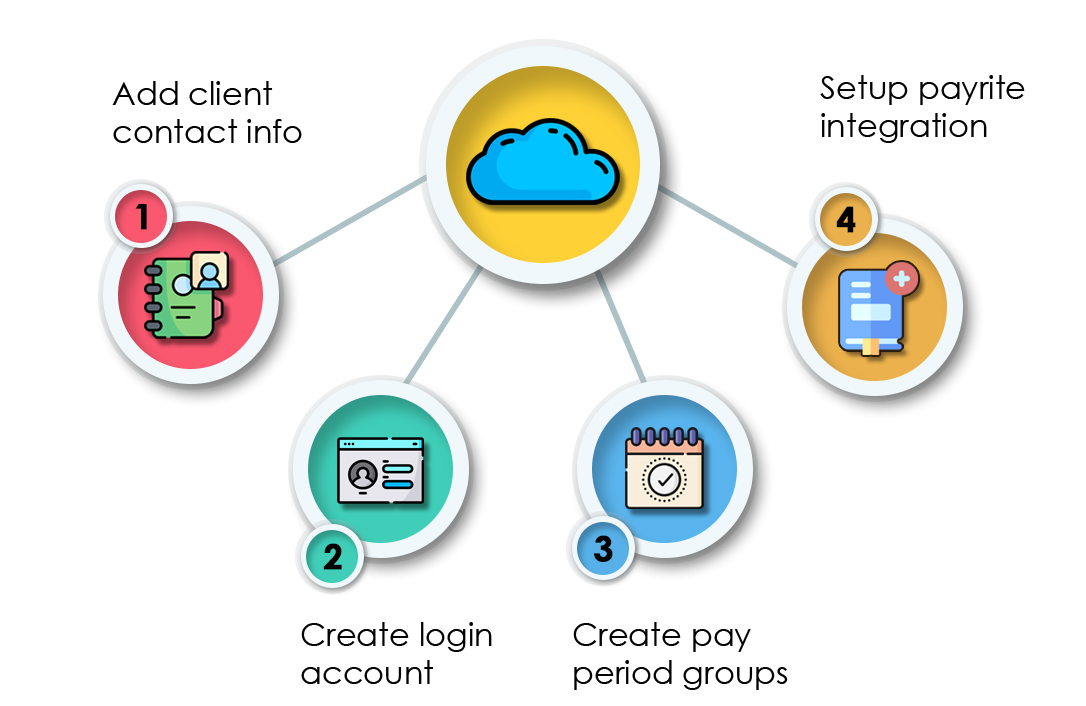
STEP 1
Adding new clients
Login with the provided admin user account from the application home screen. On login, go to the add client option at the top right to add client.
Once you add the client details, you may edit this information at a later date if necessary.
When a client’s account is created an email is automatically sent to the client with their user id and temporary password. The client can then change the password.
START NOW
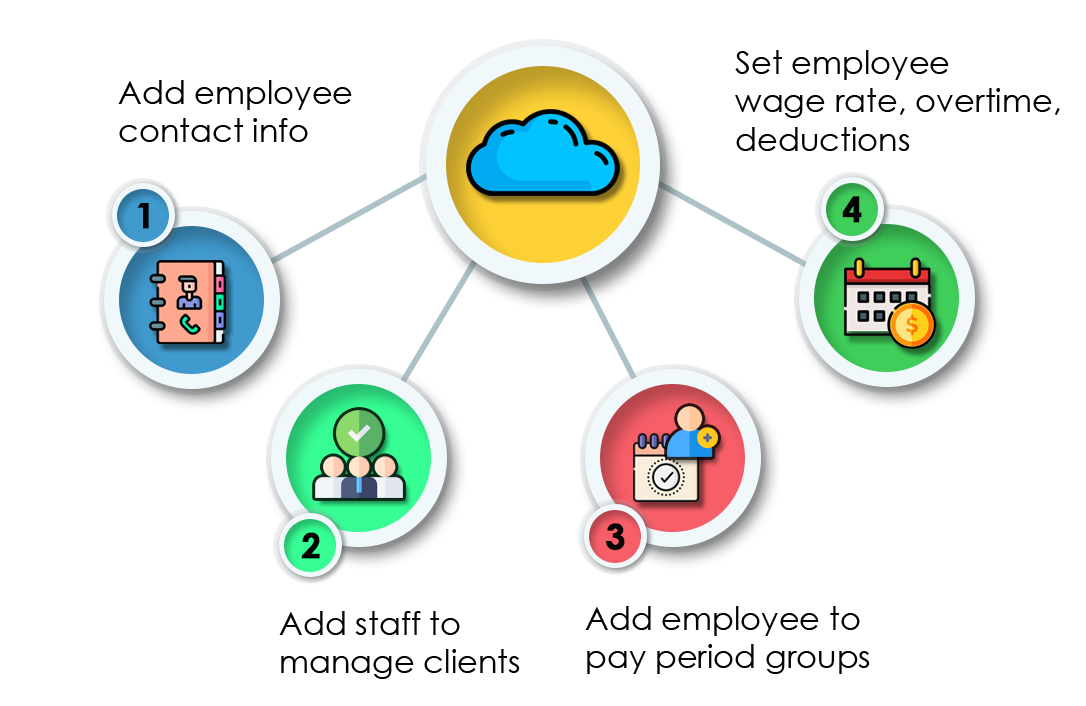
STEP 2
Adding employees and staff
Once a client is added, employees can be added. Each client will be a separate entity with its own employees. You may choose to add employees or let the client add them.
If you choose to import from excel, download the import template. Fill the excel table with appropriate values, save the file and import it from the web application using import button.
To add staff, click on client tab, then user account tab, and click on + sign.
START NOW
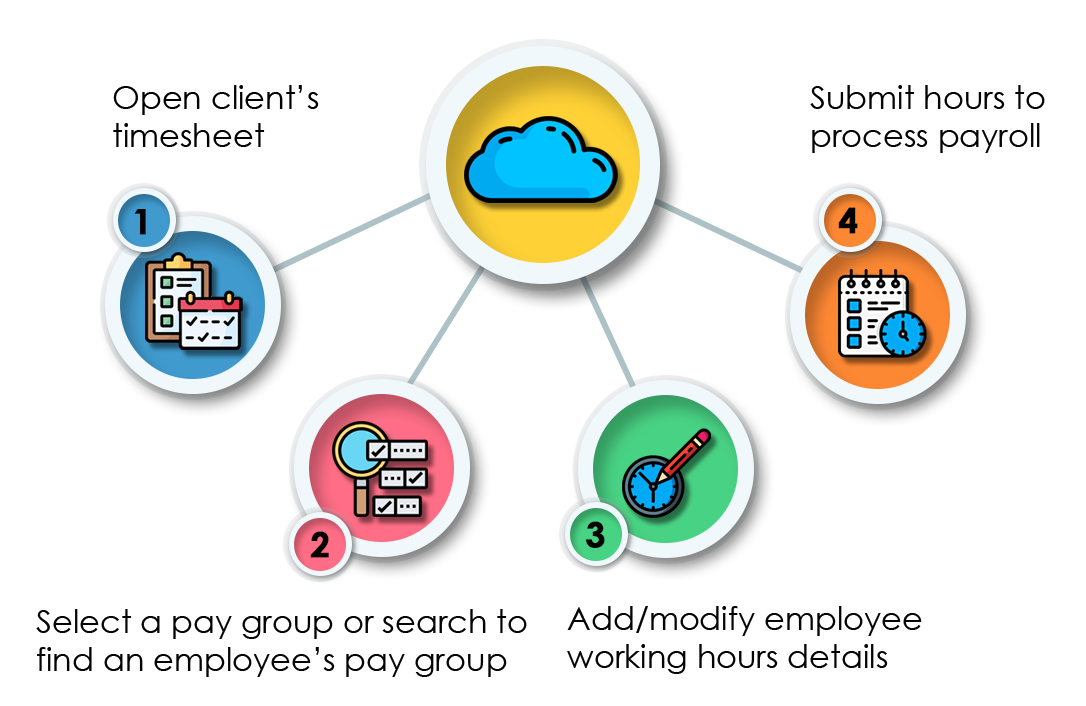
STEP 3
Time entry
Once setting up employee details is done, the employer or staff can start entering the timesheet. Once the client submits the timesheets, the assigned staff can process payroll.
START NOW
Simplify your payroll process
The phone app makes hour entry easier for clients. Phone app also features adding/editing employee details.
Payrite has a built-in messaging feature which facilitates communication between clients and accountants.
Enhanced payroll analysis
- A history of all the previous completed, ongoing timesheets, active and inactive clients and employees history are available for quick reference.
- The accountant/ staff/ client can choose when to submit timesheets.
- Import or export client/employee information or timesheets to excel.